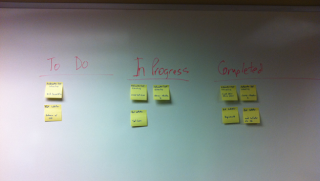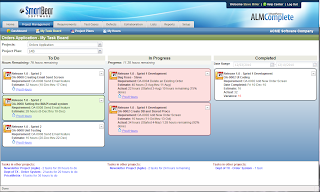Let's imagine you have a team of hot-shot QA gurus and they've taken the time to automate your test cases using TestComplete. Now let's imagine you want to take it to the next level, scheduling those automated tests to run at a particular time or a particular date. For example, let's imagine you want to schedule them to run automatically every week night at a 7 p.m so that you can check the run results when you get into the office first thing each day.
If you've had this need in the past, you probably created a batch job that launched TestComplete, sending it the Project Suite and Project you want to run. Then you had to create a Windows Scheduled Task to run that batch job at a particular date and time. This works fine, but what happens if you had set it up to run Monday, Wednesday and Friday, leave work on Tuesday and decide it would be great to have it run tonight because there were a lot of code committed today and you would like a retest. Unless you have a VPN connection to your office, you have to jump in the car and drive back to work.
If you've had this issue, you're gonna love this. This weekend (19-Dec-2010), we are implementing a new feature of Software Planner (QAComplete and ALMComplete editions) that allows you to schedule automated test runs via the web. Even cooler, you can see the run history in dashboards so that you can quickly see what things passed and failed. Since this is all web driven, you can do this from the luxury of your home without going into the office.
To illustrate how this works, we created a movie, you can watch it here: http://www.softwareplanner.com/movies.asp?Topic=AutomationScheduler.
For quick reference, here is what the scheduling screen looks like:
As automated tests run, they get posted to a dashboard that you can use to see what items pass and fail each day:
So take the hassles out of life -- explore the new Automated Test Scheduler. Oh, and by the way, it can also schedule HP QuickTestPro automated tests as well! Enjoy.